When you search for something on Google, the results are usually HTML pages—the normal webpages you see every day.
However, Google can also display non-HTML files, such as PDFs, spreadsheets, presentations, and Adobe files.
How to Search Google by File Type
Use the “filetype:” search operator to narrow your search to a specific file type.
For example, a search for “filetype:pdf health” will show PDF files containing the word “health.”

A search for “filetype:ppt travel” will show presentations related to travel.

Google can show these results because it can crawl and index many types of files.
Files Types Available on Google
The following table shows the file types you can find on Google:
| Format | File Extension |
| Adobe Portable Document Format | |
| Adobe PostScript | ps |
| Autodesk Design Web Format | dwf |
| Google Earth | kml, kmz |
| GPS eXchange Format | gpx |
| Hancom Hanword | hwp |
| HTML | htm, html |
| Microsoft Excel | xls, xlsx |
| Microsoft PowerPoint | ppt, pptx |
| Microsoft Word | doc, docx |
| OpenOffice presentation | odp |
| OpenOffice spreadsheet | ods |
| OpenOffice text | odt |
| Rich Text Format | rtf |
| Scalable Vector Graphics | svg |
| TeX/LaTeX | tex |
| Text | txt |
| Basic source code | bas |
| C/C++ source code | c, cc, cpp, cxx, h, hpp |
| C# source code | cs |
| Java source code | java |
| Perl source code | pl |
| Python source code | py |
| Wireless Markup Language | wml, wap |
| XML | xml |
Google supports various search operators to locate these file types.
What Are Search Operators?
Search operators are special commands that help you refine Google searches.
For instance, “site:” limits results to a specific website. A query like “site:semrush.com SEO” shows only SEO-related pages from semrush.com.
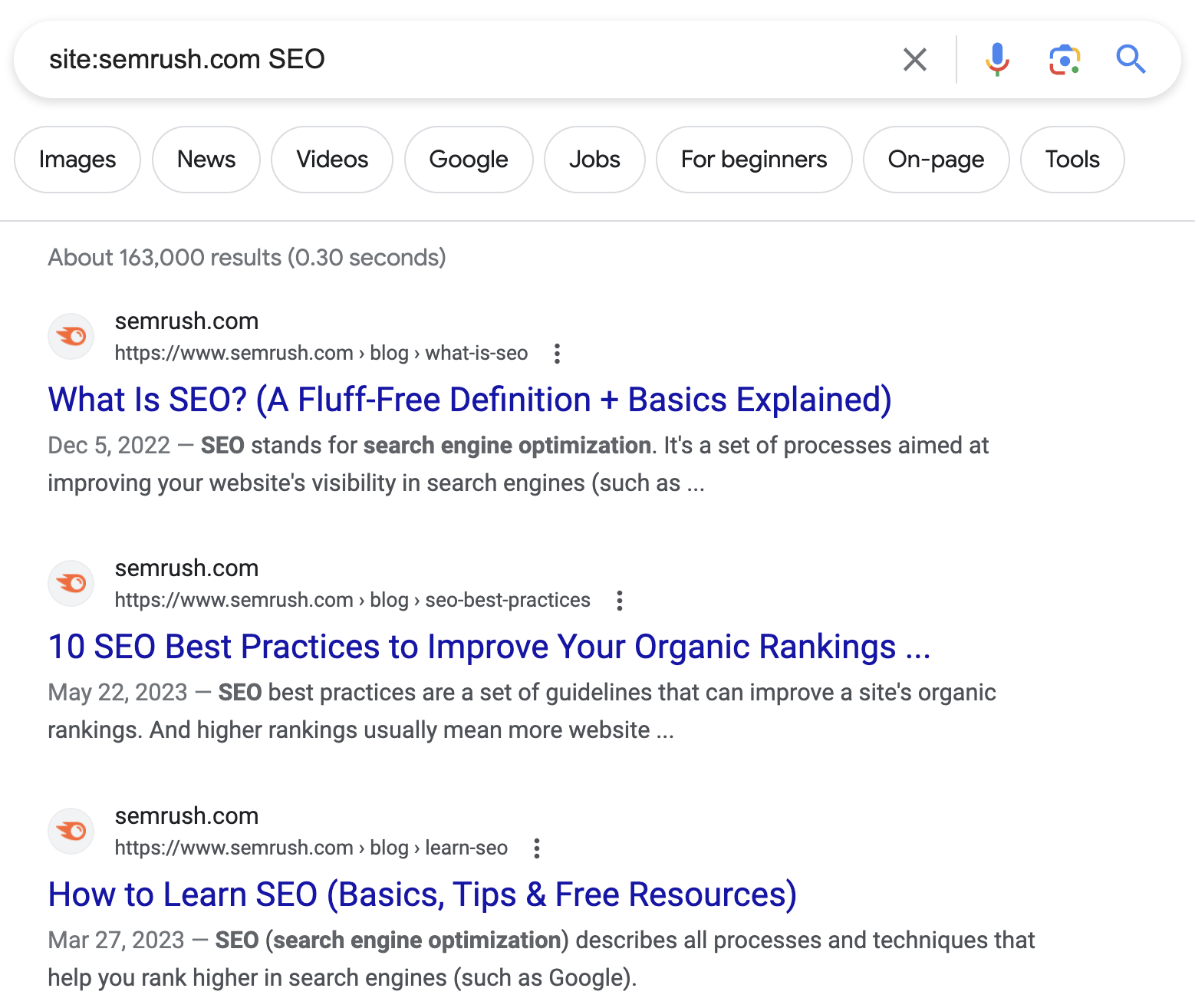
Ensure Your Files Get Indexed in Google
If you have content in different file types (e.g., xls, pdf, ppt, etc.) that you want to appear in Google search results, you need to ensure Google can crawl and index them.
Google cannot index files blocked by the X-robots-tag noindex directive. If you publish PDF, XLS, PPT, or other file types, check that Google can crawl and index them.
Use Semrush’s Site Audit tool to see if any important files are mistakenly noindexed:
1. Open Site Audit, enter your domain, and click “Start Audit.”
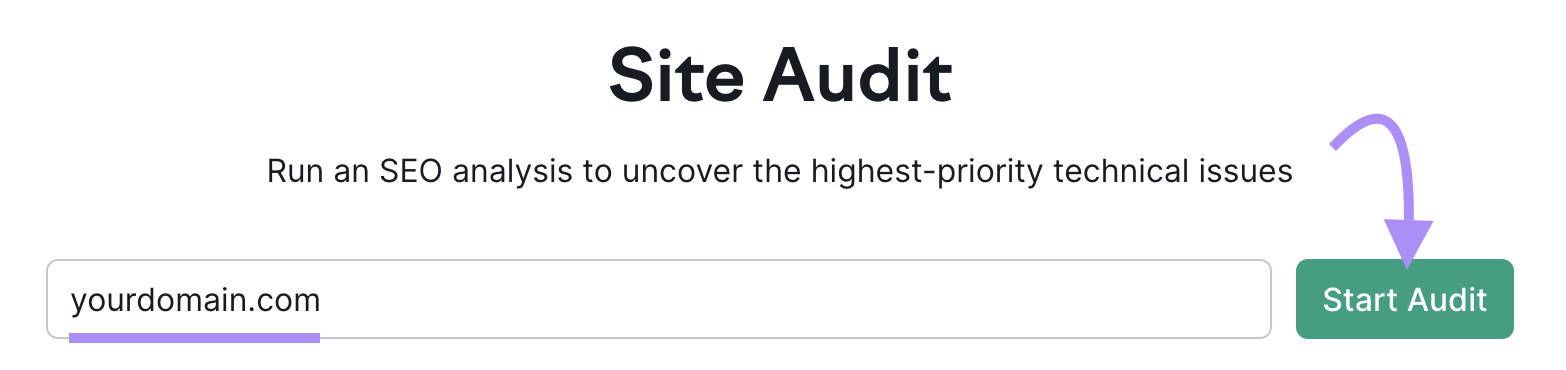
2. After the audit completes, go to the “Issues” tab and search for “X-robots-tag.”
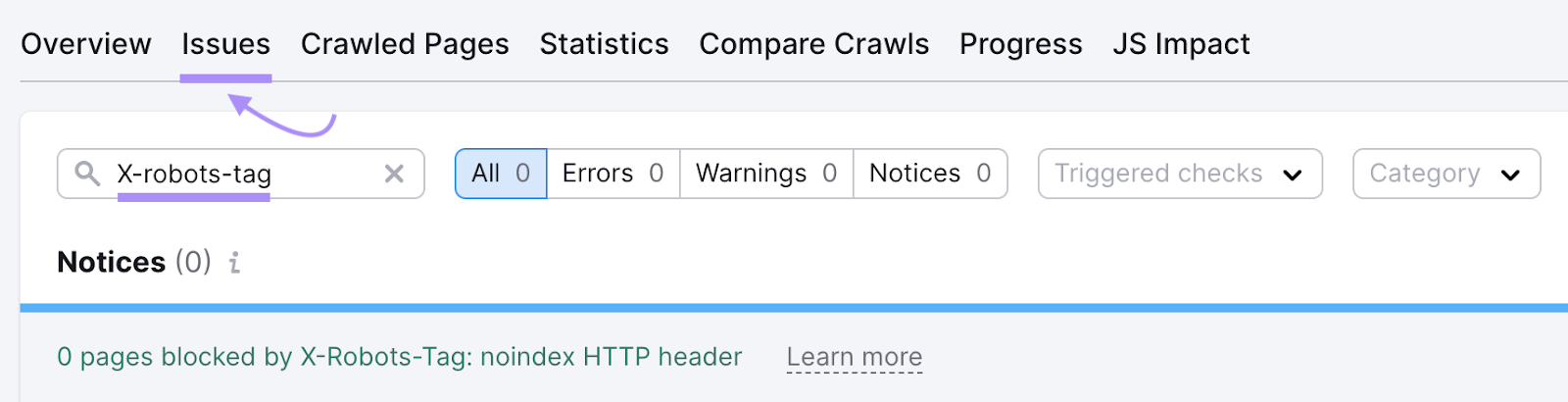
3. If certain files are noindexed by mistake, remove the “noindex” directive so Google can index them.
Key Takeaways
- Google can find more than just HTML pages. Use the “filetype:” operator to locate PDFs, spreadsheets, presentations, and more.
- Google can crawl and index file types such as XLS, PPT, PDF, and TXT.
- Confirm that Google can index your non-HTML files by removing unnecessary noindex directives. The Site Audit tool can help you detect these issues.
